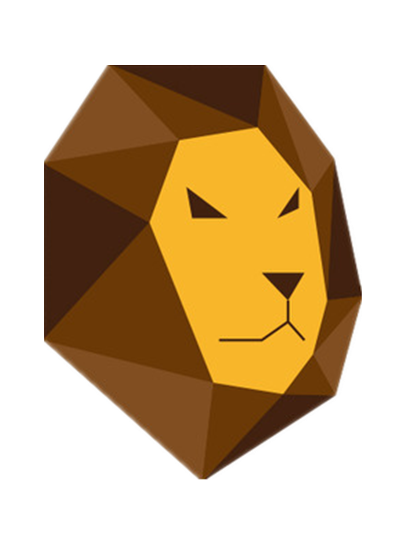MySQL表数据快捷插入方法(菜单导入)
23 Jun 2018Workbench可视化工具中提供了菜单化的MySQL数据导入方法,具体步骤如下:
1.在test01数据库中创建emp表空间
# 进入test01数据库
use test01;
# 创建emp表空间
create table emp(
empno int(10),
ename varchar(20),
job varchar(20),
leader int(10),
hiredate datetime(6),
sal float(20),
comm float(20),
deptno int(10)
);
2.左侧Schemas中选择test01数据库,找到emp表空间
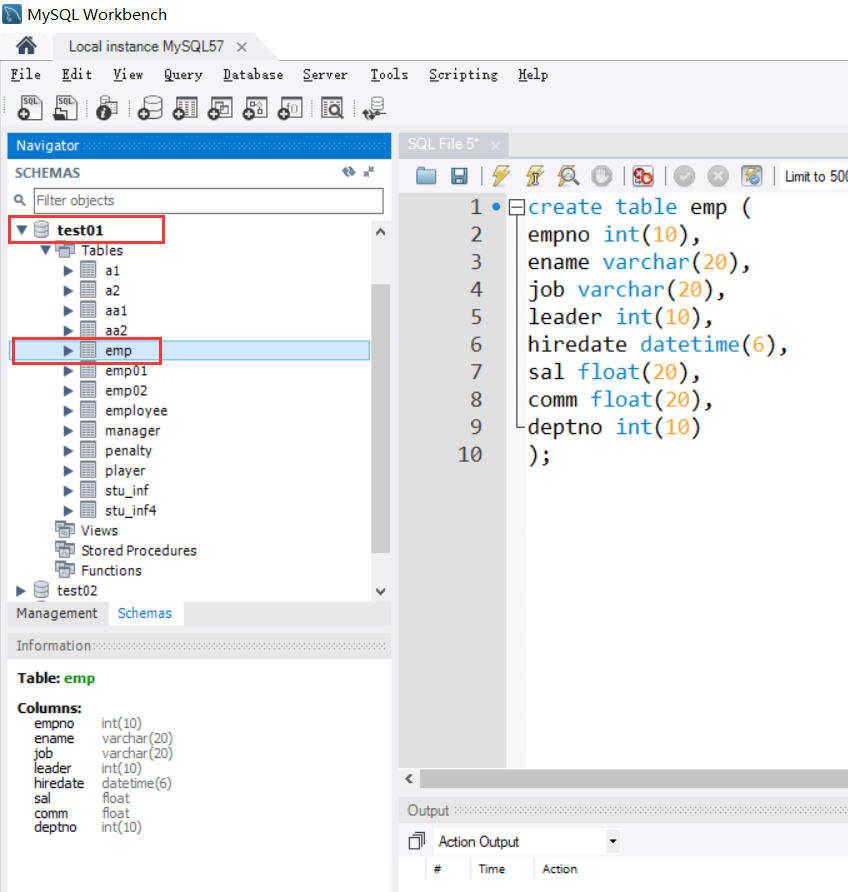
3.右键点击emp表,选择Table Data Import Wizard,弹出Table Data Import界面
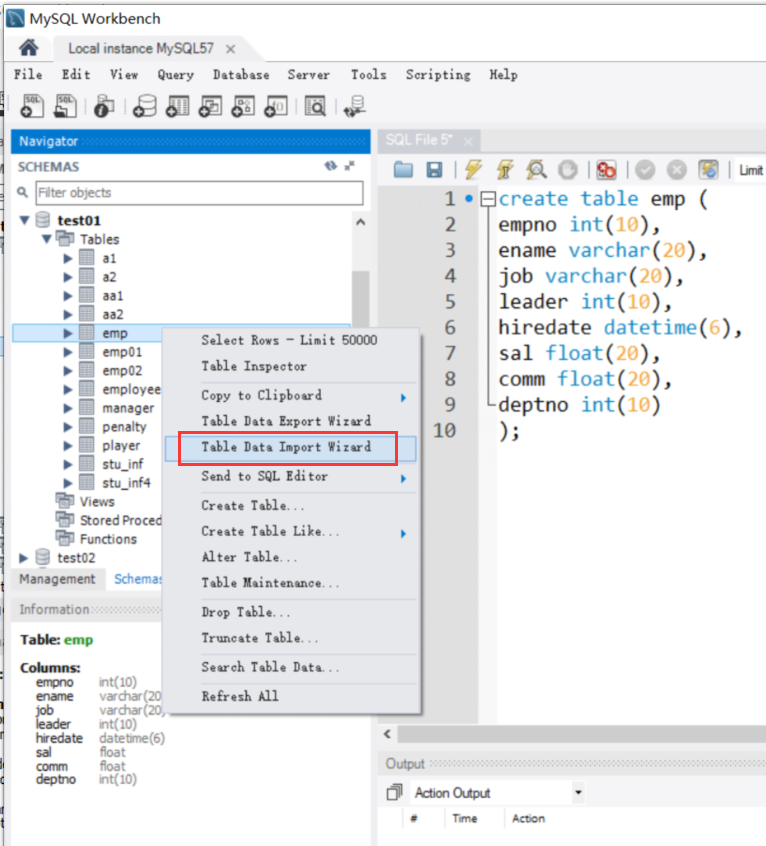
4.在Table Data Import界面中,点击Browse选择emp.csv文件并打开
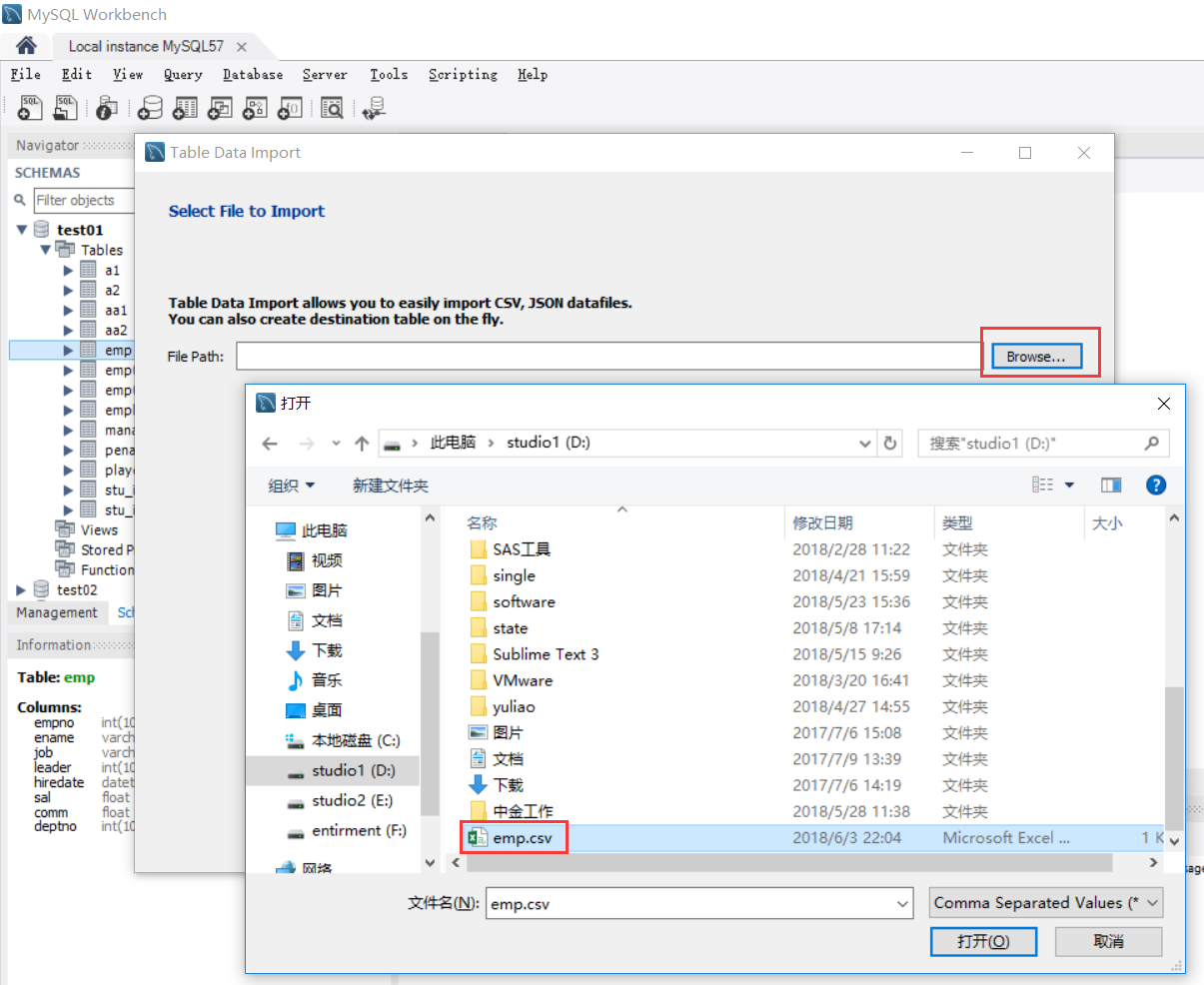
5.点击next后,在use existing table中选择test01.emp
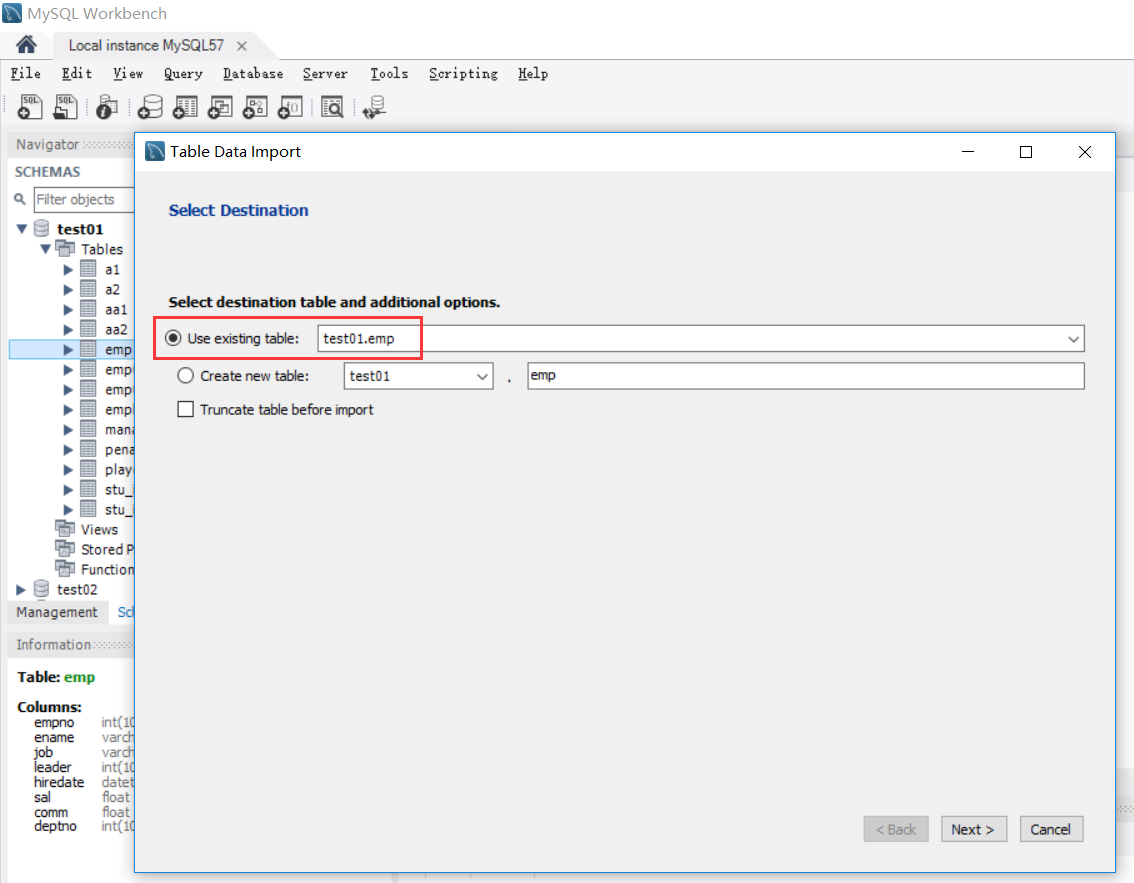
6.点击next后可以看到emp表的数据状态
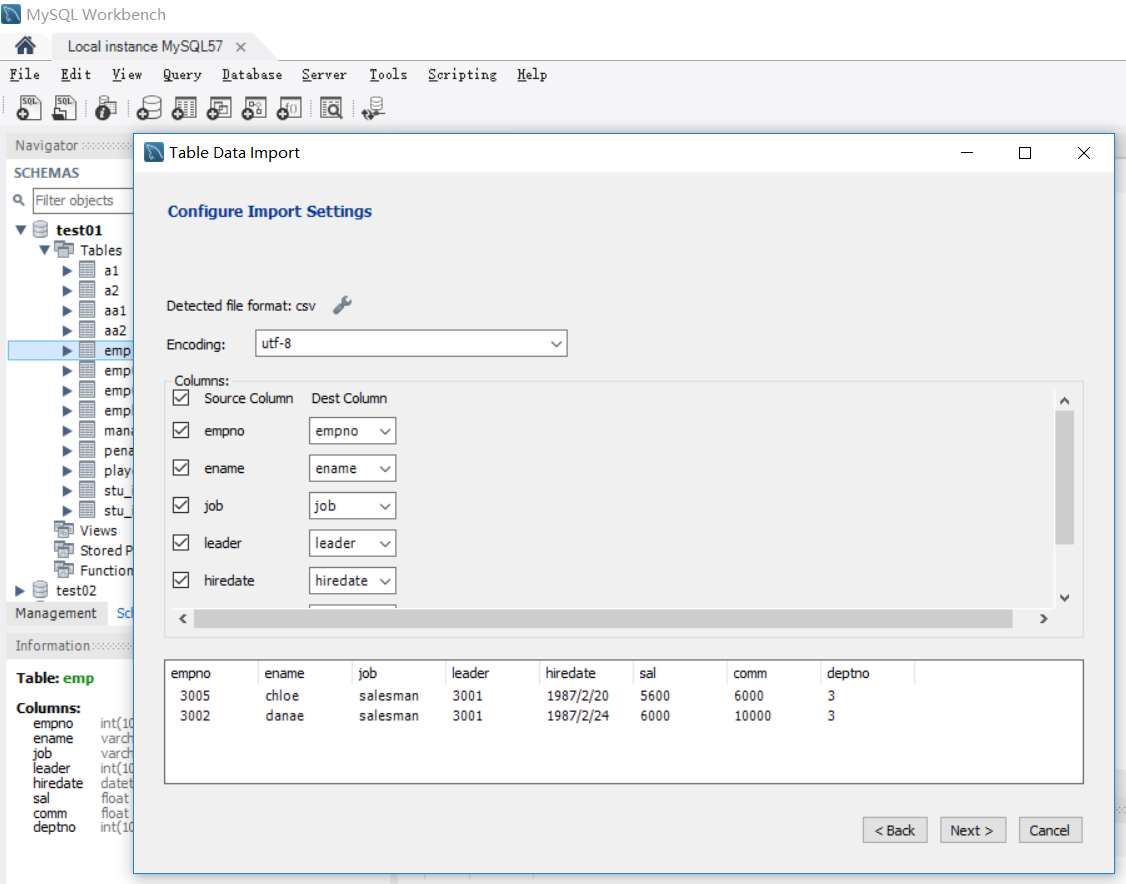
7.继续点击next直到数据导入成功
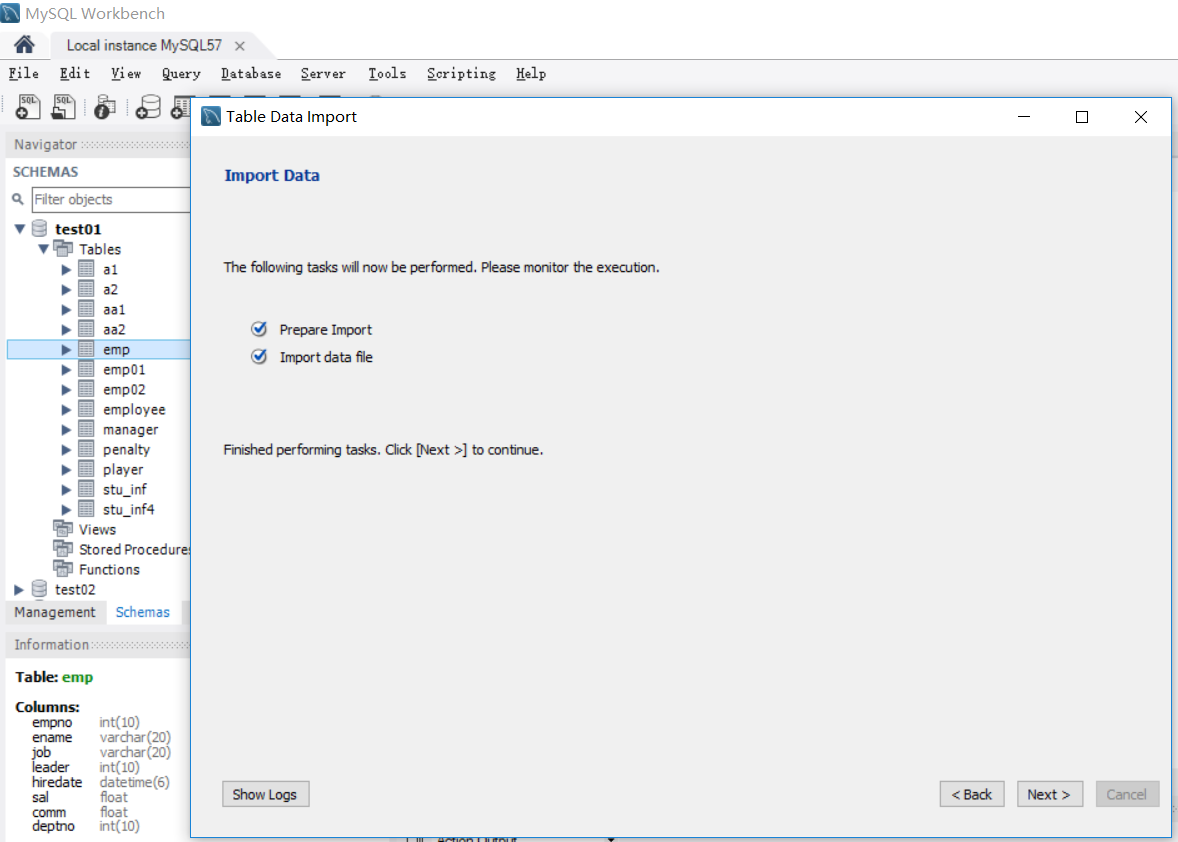
8.点击Finsh完成数据导入
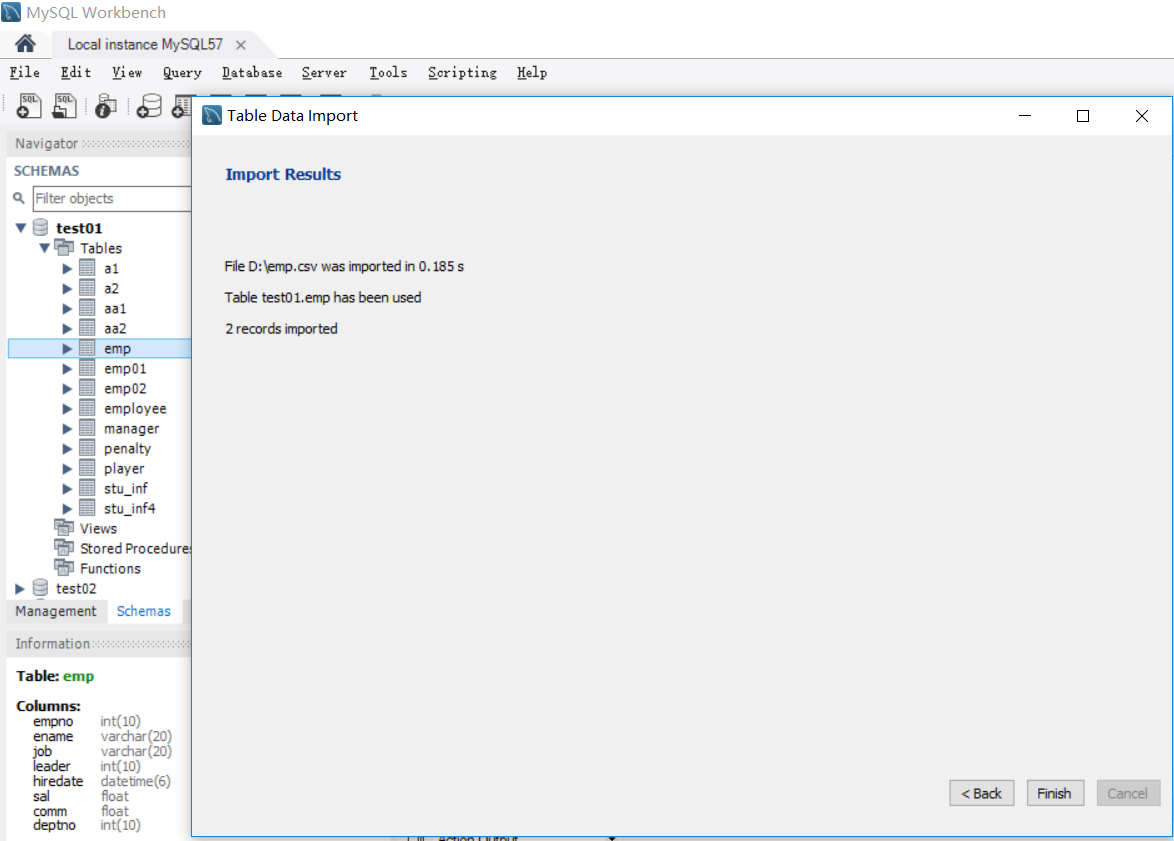
9.最后用select语句查看导入的数据表emp,MySQL输入及输出如下
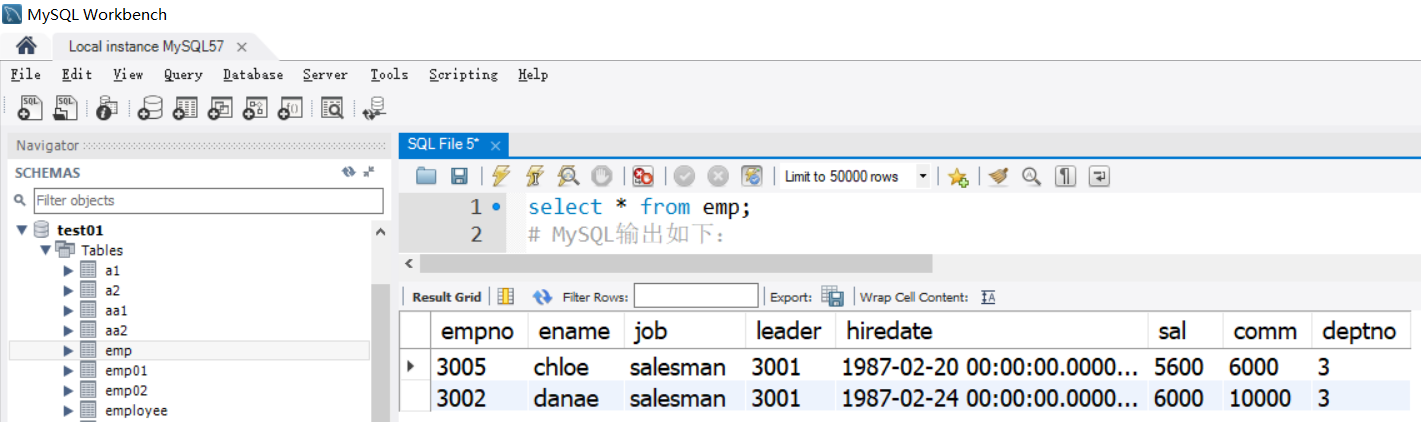
分类: 数据库技术